Add external users to your Office 365 Team Site
Add external users to Office 365 Team Site
It is possible to invite external users to your team site in Office 365. This blog describes how.
First thing you need to do is enable the "External user invitations" site feature. You can do this by navigating to "Site Actions" => "Settings" => "Site collection features".
Here you need to enable the "External user invitations" feature.
When you activate the feature you get an Share Site option in the Site actions drop down. With this option you can invite external users.
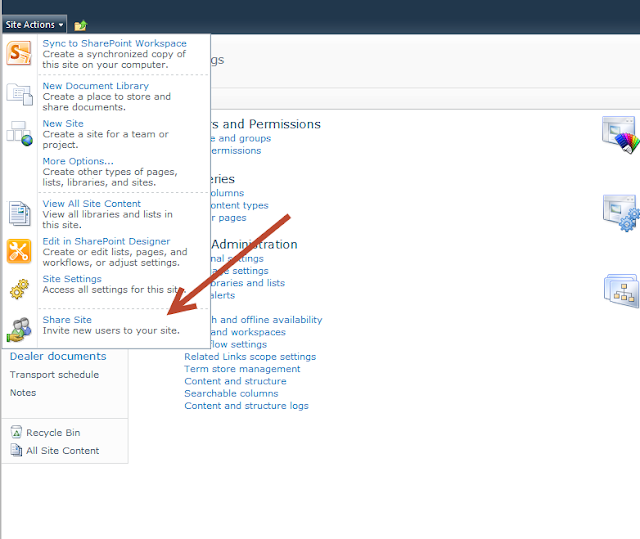
When you click this "Share Site" option you will get a form that looks like the form below.
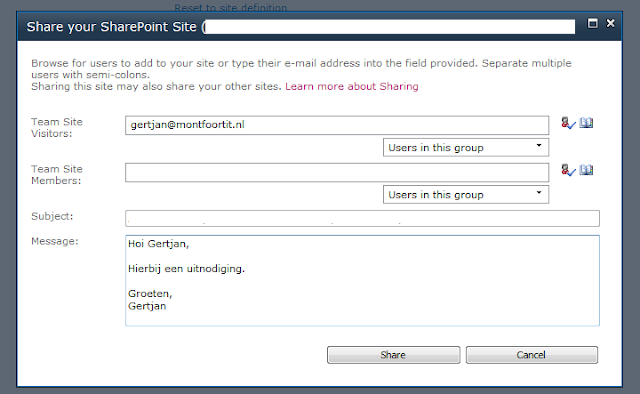
You can choose what right you give the user, a visitor (read only) or a site member (collaboration). You can just fill in an email to send the invitation to, this does not have to be an existing account. Also you have the option to fill in a personal message that will be included in the message. When you click Share an email will be send that looks like the email here below.
When the user selects "Accept your invitation!" it will open a website where the user can select an account that he or she would like to use to connect to the team site. This can be an HotMail or Microsoft Online Services ID.
It is possible to invite external users to your team site in Office 365. This blog describes how.
First thing you need to do is enable the "External user invitations" site feature. You can do this by navigating to "Site Actions" => "Settings" => "Site collection features".
Here you need to enable the "External user invitations" feature.
When you activate the feature you get an Share Site option in the Site actions drop down. With this option you can invite external users.
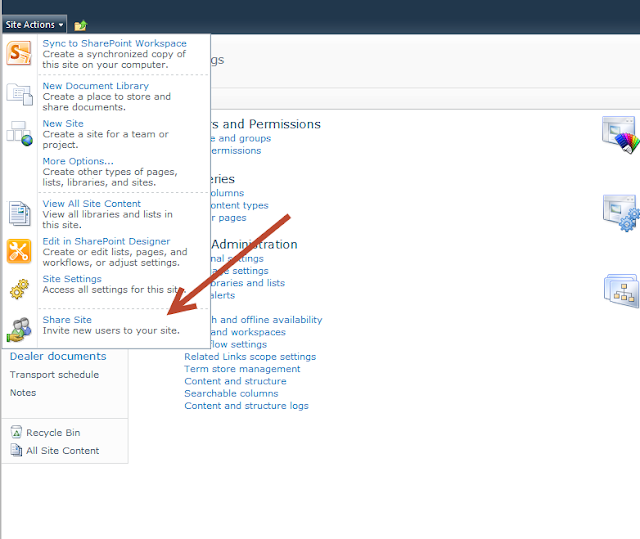
When you click this "Share Site" option you will get a form that looks like the form below.
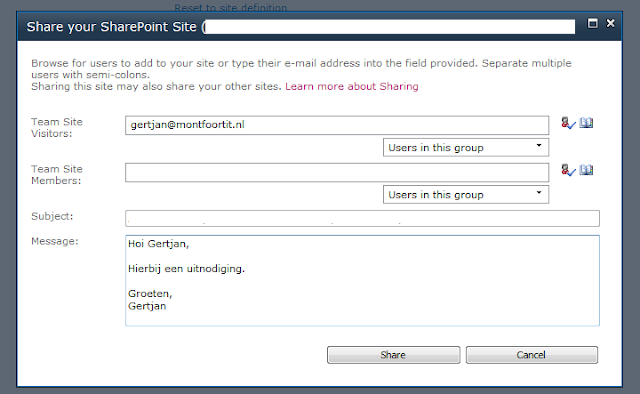
You can choose what right you give the user, a visitor (read only) or a site member (collaboration). You can just fill in an email to send the invitation to, this does not have to be an existing account. Also you have the option to fill in a personal message that will be included in the message. When you click Share an email will be send that looks like the email here below.
When the user selects "Accept your invitation!" it will open a website where the user can select an account that he or she would like to use to connect to the team site. This can be an HotMail or Microsoft Online Services ID.
After the user selects an account that he or she would like to use that account gets access to the site.




Comments